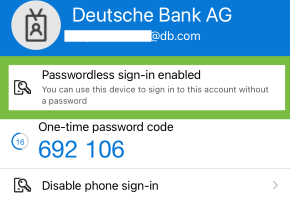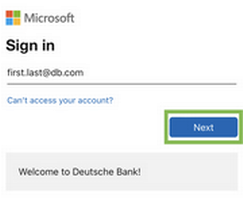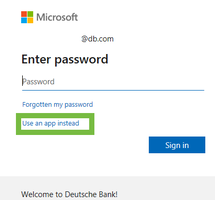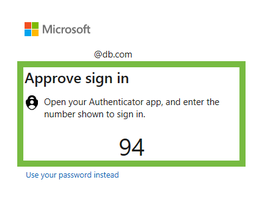Welcome to dbRAS
Our next generation of mobility products have been designed to leverage the latest cloud technologies, making your work from anywhere experience faster, more secure, and easier than ever before.
_
As of May 25, 2024, dbrasweb.db.com will be fully replaced.
If you have previously been using dbrasweb.db.com, you must follow the guides below to setup and use Next Generation dbRAS to continue logging in.
Setup Guides
You need Microsoft Authenticator setup with DB on your mobile device to view these guides - please read this guide first if you need assistance with Authenticator.
Personal (Bring Your Own) computer setup guides |
|
|
|
|
| Vendor-owned computer setup guides |
- Ask your IT department to review our Vendor IT Guide
- If your vendor already uses the same VPN application as us, please refer your IT department to our Partner Access Guide which allows you to connect to DB and your vendor from the same app
Service Status
|
Service is green. |
dbPass
|
Account Unlock & Password Reset dbPass Instructions Click here to learn more |
Quick Links
| Error Code | How to Articles |  |
 |
| Error_Mac_01 | ✓ | ||
| Error_Win_01 | ✓ | ||
| Error_Win_01 |
How to "Turn on real-time and cloud-delivered protection" for Windows Defender |
✓ | |
| Error_Win_01 | ✓ | ||
| ✓ | |||
| Error_Win_02 | ✓ | ||
| Endpoint FW/AV Error | ✓ | ✓ | |
| Internal Error, Please Contact Administrator 3005 |
Application requires access to Windows Management Instrumentation to work correctly. If this has become corrupted or disabled, you can follow the steps below to reset it: 1. Press Windows+Q and type cmd into the search bar that pops up. 2. Right-click on Command Prompt and select Run as Administrator 3. Type winmgt /resetrepository into the command prompt and press enter. Note this will reset repository to the initial state when the OS was first installed 4. Type winmgt /salvagerepository into the command prompt and press enter. Note this command will take the content of the inconsistent repository and merge it into the rebuilt repository if it is readable 5. Type winmgt /verifyrepository into the command prompt and press enter. Note Performs a consistency check on the WMI repository. 6. Restart your computer to pick up the changes |
✓ | |
| AADSTS90072 |
You may receive an AADSTS90072 error message indicating your device is already managed by another Azure user account. Open your browser in private (incognito) browsing mode to login.
|
✓ | ✓ |
|
How do I disconnect and reconnect dbRAS? (refer to the setup guide) |
✓ | ✓ | |
| Troubleshooting Guides | |||
|
Virtual desktop won't launch after a successful dbRAS connection |
✓ | ✓ |
dbPass (Account Unlock & Password Reset)
dbPass makes it simpler to reset your Windows Password and Account.
dbPass is Deutsche Bank's automated Windows account unlock or password reset service using Next Generation - Authentication (Microsoft Authenticator) with dbRAS. It's 70% quicker to reset your password using dbPass than via the Service Desk.
Who can use dbPass:
|
What do I need to check before accessing dbPass Portal?
Please follow all the steps below to ensure you can unlock or reset your DB account and password via dbPass portal.
|
Do you have |
|
Yes
|
|
|
|
Once you have registered for Passwordless authentication in 1. Open dbRAS Client Connector and sign in with your DB email address and press Next. (see Microsoft sign-in page screenshots below)
2. Click on Use an app instead to sign-in with Passwordless.
|
|
|
Open dbPass portal to unlock or reset your DB account and password by clicking the button below and follow the steps. Click here to access dbPass Portal |
|