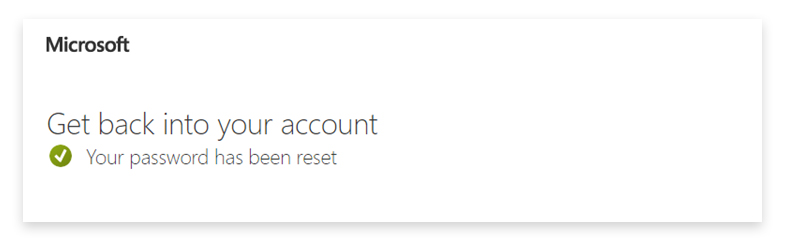DB Account Password Resets - Self-Service Password Reset (SSPR) for End-user
What is Self Service Password Reset (SSPR):
SSPR offers a new feature enabling you to reset your DB account password even when you are off DB premises or don’t have access to your DB computer device. You will be able to reset your DB account password from any device with internet access.
In-scope:
- It is essential that your regular DBG and DEUBA (DBE) User account is registered with your Microsoft Authenticator App (MFA) on a smartphone
- Only DBG and DEUBA (DBE) User Accounts are enabled
- All previous methods to change / reset your password remain available
Out of scope:
- User accounts of the domains DBLUX, DBCH or ITCBOD
- Users with Classic laptops or dbMac laptops
- Users with hardware token or without MFA
- Accounts with Privileged Entra ID roles/access e.g.: Azure administrator roles, Secondary accounts, admin accounts etc. (i.e. userid-d, userid-a, userid-g etc.)
- The Initial, very first generated password for new joiners (i.e. where password needs to be changed at next logon cases as well)
Please continue only with the following instructions, if you have forgotten or you need to unlock your DB account password! For all other cases, you can use dbPass to reset your password via the split password functionality.
Detailed Step-by-Step instructions:
From your device browser, go to https://aka.ms/sspr
Note: The account you use for reset must be registered for MFA on the Microsoft Authenticator Application. Setup MFA
Enter your DB email address & Enter characters and select Next
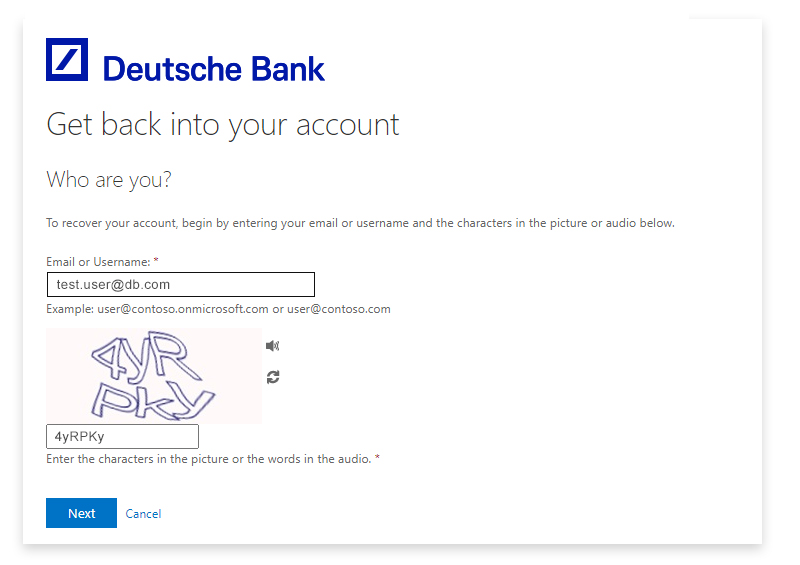
- Option Reset your password, if you have forgotten it or the one you know is not accepted.
- Select "I forgot my password", select Next. - Option Unlock your password, if you have locked it through multiple wrong attempts (e.g. wrong keyboard layout).
- Select "I know my password, but still can't sign in", select Next.
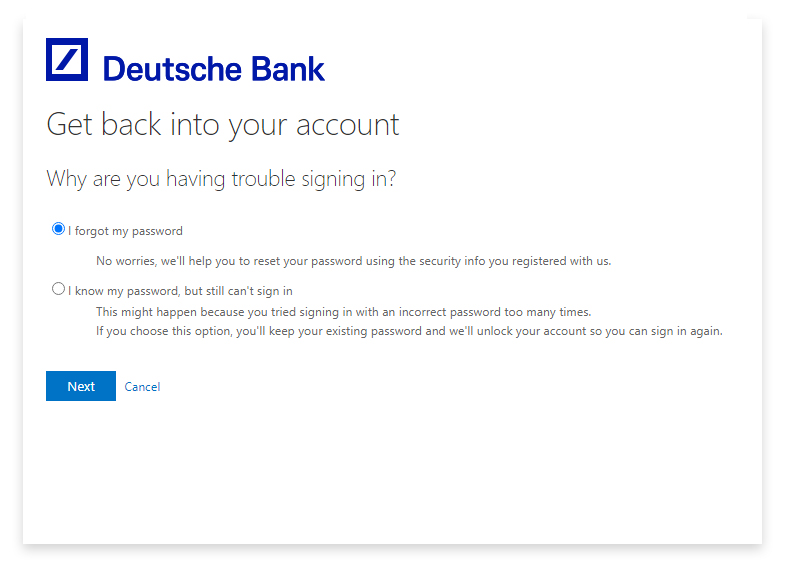
Open your Microsoft Authenticator App on your smartphone, select your account, enter the code / number to match displayed into the following screen, select Next.
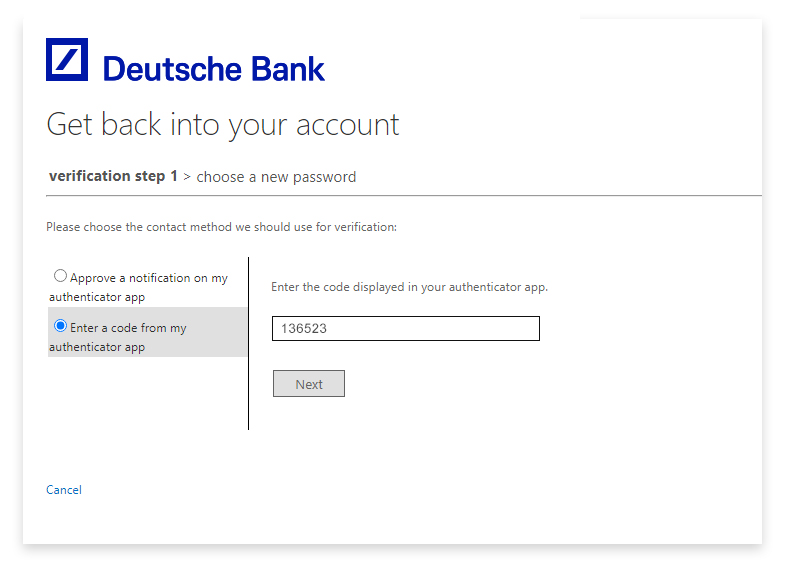
Create a New DB Password that meets our Password complexity rules, select Finish.
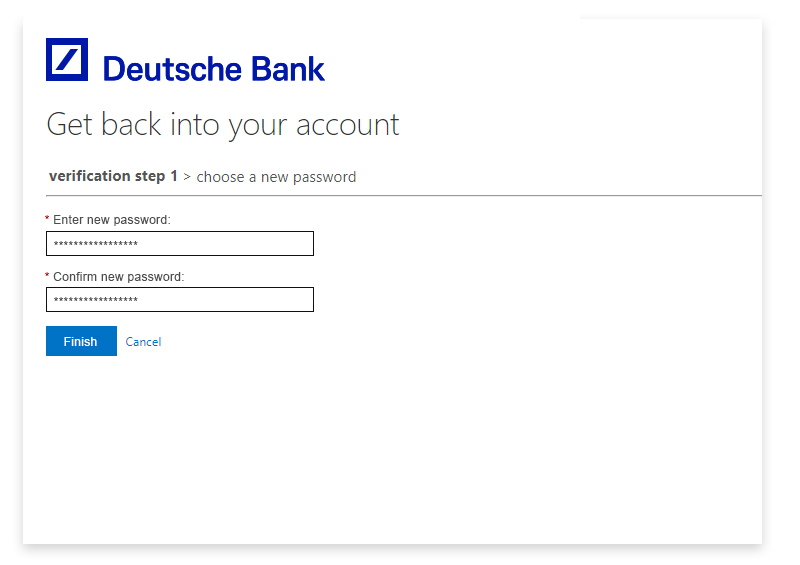
DB Account Password changed successfully.