Welcome to dbRAS
Our next generation of mobility products have been designed to leverage the latest cloud technologies, making your work from anywhere experience faster, more secure, and easier than ever before.
Self-Service Password Reset
Forgotten Password?
If you have forgotten your password, please answer the question below to help you reset your password quickly.
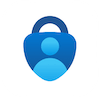 Do you have your Microsoft Authenticator app registered with your DB account?
Do you have your Microsoft Authenticator app registered with your DB account?Setup Guides
You need Microsoft Authenticator setup with DB on your mobile device to view these guides - please read this guide first if you need assistance with Authenticator.
| Classic laptop |
- You'll need to visit a DB office to sync for your first login.
Personal (Bring Your Own) computer setup guides |
|
|
|
|
| Vendor-owned computer setup guides |
- Ask your IT department to review our Vendor IT Guide
- If your vendor already uses the same VPN application as us, please refer your IT department to our Partner Access Guide which allows you to connect to DB and your vendor from the same app
Contact Numbers
Still cannot connect?
If you need support, please call the appropriate telephone number for your region via our contact list
View Contact NumbersService Status
|
No service issues at this time. |
Quick Links
| Error Code | How to Articles |  |
 |
| Error_Mac_01 | ✓ | ||
| Error_Win_01 | ✓ | ||
| Error_Win_01 |
How to "Turn on real-time and cloud-delivered protection" for Windows Defender |
✓ | |
| Error_Win_01 | ✓ | ||
| ✓ | |||
| Error_Win_02 | ✓ | ||
| Error_09 | ✓ | ✓ | |
| Endpoint FW/AV Error | ✓ | ✓ | |
| Internal Error, Please Contact Administrator 3005 |
Application requires access to Windows Management Instrumentation to work correctly. If this has become corrupted or disabled, you can follow the steps below to reset it: 1. Press Windows+Q and type cmd into the search bar that pops up. 2. Right-click on Command Prompt and select Run as Administrator 3. Type winmgt /resetrepository into the command prompt and press enter. Note this will reset repository to the initial state when the OS was first installed 4. Type winmgt /salvagerepository into the command prompt and press enter. Note this command will take the content of the inconsistent repository and merge it into the rebuilt repository if it is readable 5. Type winmgt /verifyrepository into the command prompt and press enter. Note Performs a consistency check on the WMI repository. 6. Restart your computer to pick up the changes |
✓ | |
| AADSTS90072 |
You may receive an AADSTS90072 error message indicating your device is already managed by another Azure user account. Open your browser in private (incognito) browsing mode to login.
|
✓ | ✓ |
|
How do I disconnect and reconnect dbRAS? (refer to the setup guide) |
✓ | ✓ | |
| Troubleshooting Guides | |||
|
Virtual desktop won't launch after a successful dbRAS connection |
✓ | ✓ |
